With Content Type Hubs in SharePoint 2010 you can now easily distrubute your content types over all webapplications and sitecollections. Now you can define a single sitecollection in which you manage your content types. All other sitecollections can consume from this site.
1. Create Content Type Hub
Before you can use Enterprise Content Types you have to define a Content Type Hub. The Content Type Hub is a single arbitrary sitecollection. The probably best way is to create a new sitecollection with the blank site template for this purpose.
2. Configure Service
After you have created the sitecollection you have to tell the service where to consume the content types. The service which manages the enterprise content types is the "Managed Metadata Service". If you dont't have this service, you have to create it first. If the service already exists follow these steps:
- Go to central administration
- Application Management
- Service Application - Manage service applications
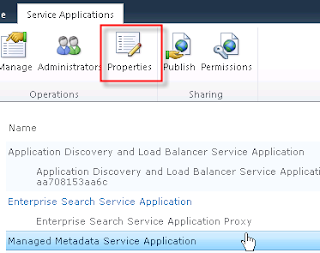 |
| Change Metadata Service properties |
- Click on the "Managed Metadata Service" (not on the link only so that the line is marked) and than on "Properties in the Ribbon"
- In the dialog scroll down to the "Content Type hub" and enter the URL of the sitecollection from which to consume the content types
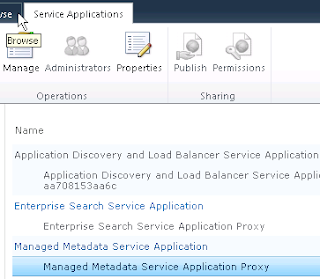 |
| Activate consume |
- Close the dialog and now mark the "Managed Metadata Service Application Proxy" and click on "Properties"
- Click on checkbox "Consume content types from the content type gallery...". This checkbox is usually greyed out if you don't have defined a content type hub.
3. Create Content Types
Now go to the Content Type Hub Site Collection and create new content types.
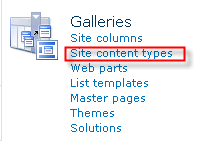 |
| Create new content types |
After you have created a new content type go to the content type settings.
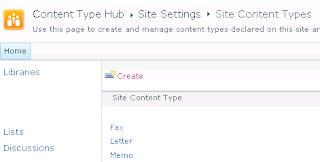 |
| List of Content Types |
 |
| Content Type settings |
Click on "Manage publishing for this content type". Usually the "Publish" radiobutton is check when the content type is never published before. When you enter the setting the first time and you want to publish this content type, click on "
OK". When the content type is published the both other content types will be activated.
4.Wait or start the timer jobs
The content types are published by SharePoint timer jobs. You can wait until the timer jobs published the content types or you can start the timer job manually in the Central Administration. Therefore open the
Central Administration -> Monitoring -> Review job definitions.
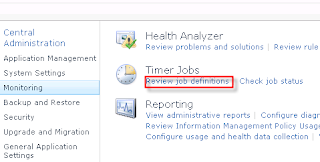 |
| Manage Timer Jobs |
Search the two jobs:
- Content Type Hub
- Content Type Subscriber
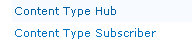 |
| The 2 Timer Jobs |
Click on the Timer Job and activate "Run Now" on both jobs.
4. Check Publishing
Now go to another site collection to check if the publishing has worked. Go to the sitecollection site settings and click on "Content type publishing" in "Site Collection Administration". If the publishing worked you'll see the published content types listed there. Now you can select anywhere in the site collection the new content types.
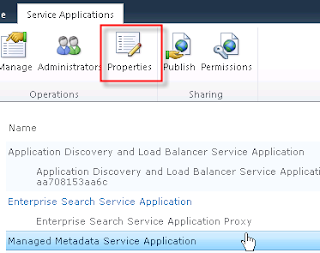
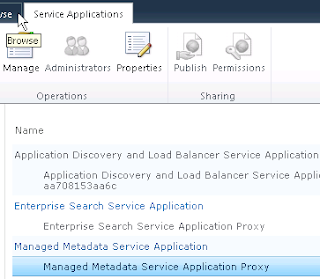
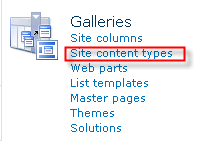
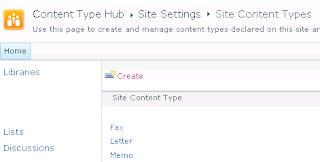

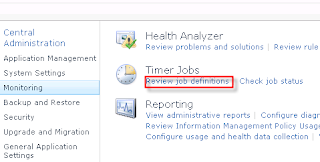
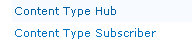



Comments
but you have to select all of the checkbox at the property window.