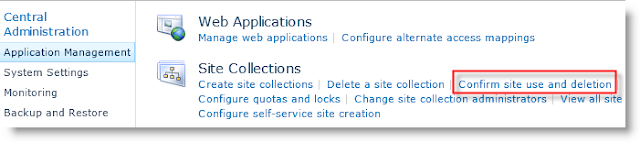Restore a previously restored SharePoint Site Collection with Restore-SPSite

In SharePoint you get an error if you try to restore a site collection that war previously restored. I always make a site collection backup of a site while I'm developing directly on a site and if i make any mistakes I restore the back with the Powershell command Restore-SPSite. Common error messages were: Restore-SPSite : The operation that you are attempting to perform cannot be completed successfully. No content databases in the web application were available to store your site collection. The existing content databases may have reached the maximum number of site collections, or be set to read-only, or be offline, or may already contain a copy of this site collection. Create anoth er content database for the Web application and then try the operation again. Reason The reason for this problem is that you can't restore sites or web which have the same id. SharePoint don't remove all ids when you delete a site collection. (Don't know why) Solutio...